
How to uninstall valorant from Windows 10 requires more than just clicking uninstall in the settings. Valorant installs Riot Vanguard, its anti-cheat software, which often stays active even after the game is removed. To make sure the game and all its components are gone completely, you need to uninstall through Settings, remove Riot Vanguard, delete leftover folders, clean the registry if necessary, and restart your PC. I’ll guide you step by step so your computer is fully free from Valorant.

The easiest first step is the standard uninstall through Windows Settings. If you’re wondering how to uninstall valorant, this is where you start:
At this point, the game is mostly gone, but Riot Vanguard might still be lurking in the background. This is an important step if you’re serious about learning how to uninstall valorant completely.
Riot Vanguard is Valorant’s anti-cheat system. Even if you uninstall the game, Vanguard can continue running silently. Here’s how I make sure it’s gone when teaching people how to uninstall valorant fully:
After this, all Valorant-related background processes are cleared from your system.

Sometimes uninstalling leaves residual files on your PC. For anyone still unsure about how to uninstall valorant entirely:
Tip: If a folder refuses to delete, double-check that no Riot or Valorant processes are still running in Task Manager.
For those who want a truly clean uninstall, here’s the registry step. Another essential point if you want to fully understand how to uninstall valorant:
Warning: Editing the registry incorrectly can harm Windows. If you’re unsure, you can use software like CCleaner to help.
After uninstalling and cleaning up, I always restart my computer. This ensures any remaining background processes are fully cleared and Windows updates its system references. Restarting is an often-overlooked step in how to uninstall valorant completely.
Windows sometimes keeps temporary game files even after uninstalling. I usually check this too, which is another tip for those learning how to uninstall valorant fully:
No, your Riot account remains intact. You can use it for other games like League of Legends or Teamfight Tactics.
Some background processes may still be running. Make sure Riot Vanguard and Valorant are completely closed in Task Manager.
Not necessarily. Windows Settings is usually enough, but cleanup tools like CCleaner can help remove leftover files and registry entries.
Yes, as long as your Riot account is active, you can download the installer and play again.
Local settings will be deleted. Cloud-synced settings on your Riot account can be restored when you reinstall.
No, unless you plan to download the installer or log into Riot Client again.
Only slightly, mainly if Valorant or Vanguard was consuming background resources.
Not required, but it ensures Windows is free from leftover Valorant entries.
The fastest is via Settings → Apps & Features → Uninstall, but folder cleanup and Vanguard removal are still recommended.
No, removing Valorant doesn’t interfere with any Windows updates.
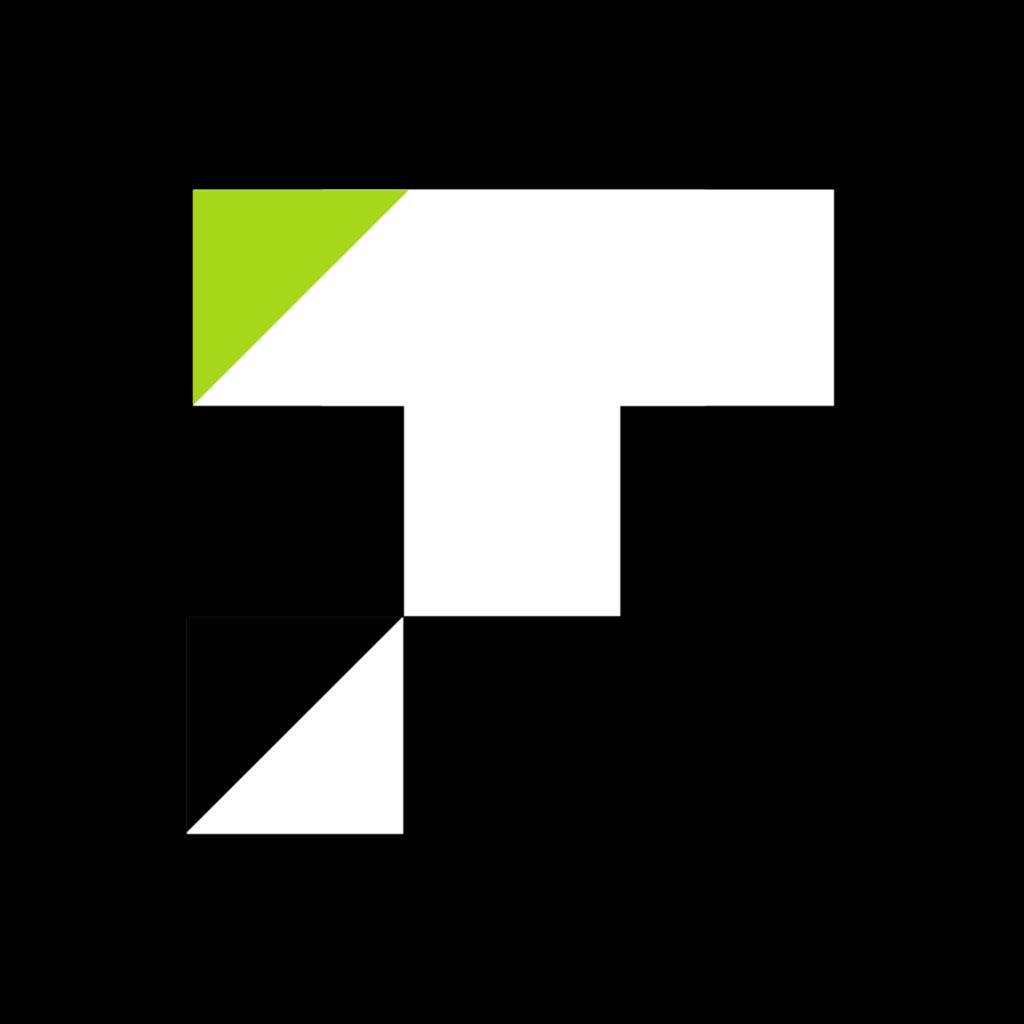
Cleaning up Valorant completely may seem a bit tedious, but following these steps has always worked for me. Your PC will be free of leftover files, and you’ll have peace of mind knowing nothing is running in the background. If you want to stay updated on the latest gaming news, guides, and tips, make sure to Read the latest gaming news on Topup Storm.
Comments are closed