
Using the right Mobile Legends VPN settings can dramatically reduce lag, lower ping, and make your gameplay far smoother. After testing multiple combinations, I found five key optimizations that made a real difference: server location, protocol, split tunneling, auto-reconnect, and MTU size.
Let’s break down how to configure each for maximum performance.

Your regular ISP route isn’t always optimized for gaming — it can take long, unstable paths to reach MLBB servers.
A properly configured Mobile Legends VPN reroutes your connection through a more direct and faster network tunnel, cutting ping and reducing packet loss.
In short: fewer delays, more responsive gameplay, and a consistent ranked experience.
The closer your VPN server is to the Mobile Legends server, the better your ping.
Recommended regions:
Test a few servers and lock in the one with the most stable ping — usually under 50ms for the best results.
The VPN protocol determines how your data travels.
For gaming, speed and stability are everything. The best choices are:
Avoid TCP-based protocols, as they’re slower and cause unnecessary delay during matches.
Activate split tunneling so only Mobile Legends traffic passes through your VPN.
This keeps other apps (YouTube, social media, updates) on your regular network — reducing background traffic and keeping your ping steady.
It’s a simple feature, but it makes a big difference in maintaining smooth gameplay.
A VPN drop mid-match is a nightmare. To prevent it, enable:
These settings guarantee connection stability, especially in ranked games where every millisecond counts.
MTU (Maximum Transmission Unit) defines how large each data packet is.
If your MTU is too high, packets get fragmented — resulting in higher latency.
Try these values:
Most premium Mobile Legends VPN apps allow manual MTU adjustment under advanced settings.
Small adjustments like these can multiply the effect of your VPN setup.
Free VPNs sound appealing but often cause more problems than they solve. Expect:
If you’re serious about competitive gaming, invest in a trusted Mobile Legends VPN — it’s a small price for stable performance and security.
After fine-tuning these settings, my Mobile Legends matches became drastically more stable — no random ping spikes, no lag during team fights.
The right VPN setup doesn’t just smoothen gameplay; it gives you an edge in ranked matches where milliseconds decide outcomes.
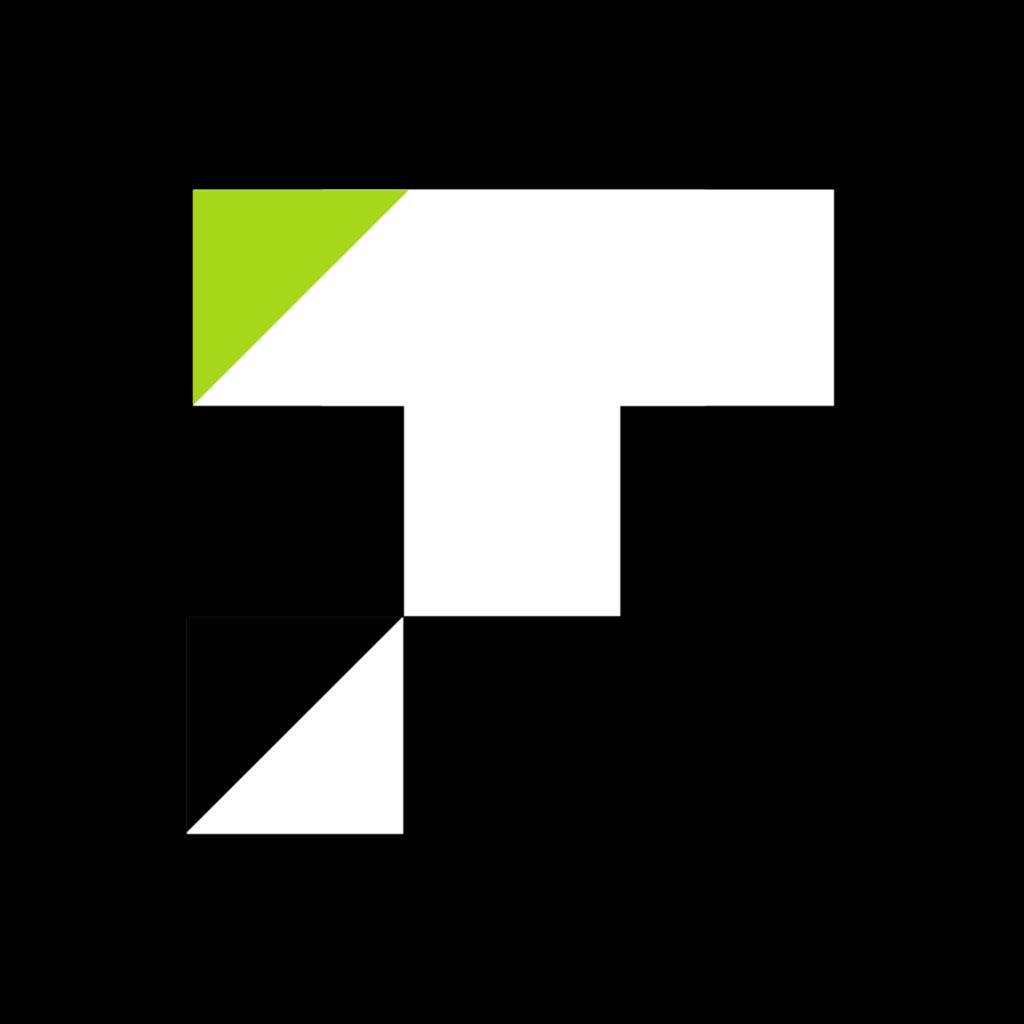
If you’re passionate about Mobile Legends and want more pro-level gaming insights,
👉 Read the latest gaming news on Topup Storm
Comments are closed