
Playing Mobile Legends PC in 2025 feels completely different compared to mobile. I’ve been playing both, and I can honestly say that switching to PC changes the game. A bigger screen makes it easier to spot enemies, the keyboard and mouse give faster reactions, and the overall experience is more stable. If you’re new to this, let me share some Mobile Legends PC beginner tips 2025 that helped me get started and could help you too.

Before I give you the tips, here’s why I enjoy mobile legends pc more than mobile:
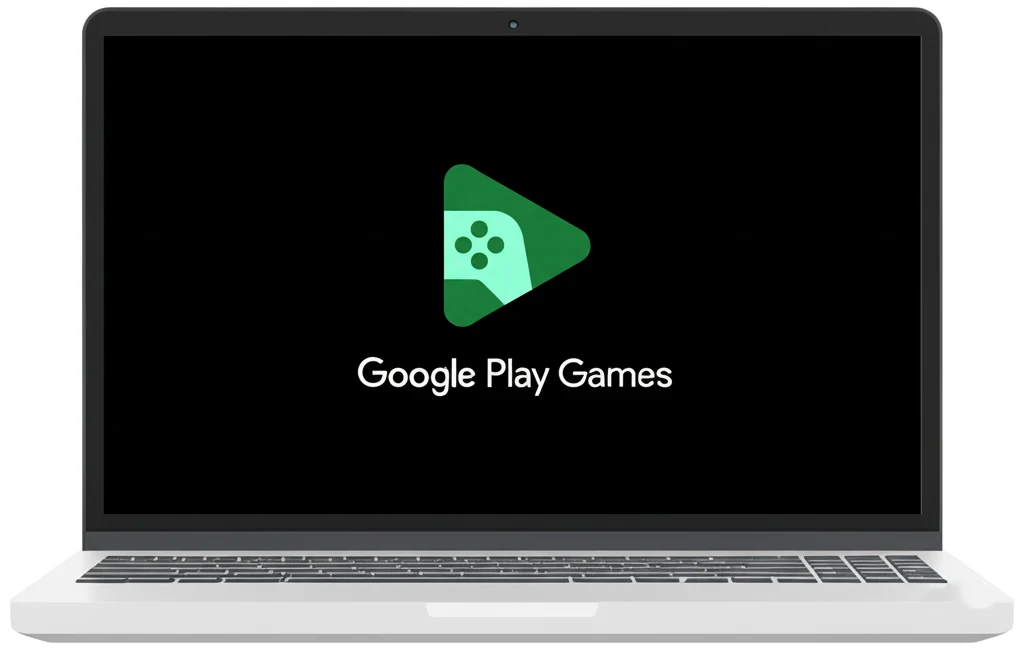
In 2025, Google Play Games Beta is one of the safest and most reliable ways to run mobile legends pc.
How to install:
This is the easiest way if you want a secure mobile legends pc experience.
I also tried BlueStacks, and it’s still one of the most popular emulators. In 2025, it comes with better features like:
It’s heavier than Google Play Games, but if your PC is strong enough, BlueStacks gives you a premium mobile legends pc experience.
If you’re using a low-spec laptop, you might prefer Nox, LDPlayer, or MEmu. They’re lighter, consume fewer resources, and still support mobile legends pc smoothly.
The key to smooth mobile legends pc gameplay is balancing graphics with performance:
Aim for 60–120 FPS for the best results.
Don’t underestimate key mapping. I recommend this layout:
This makes it easier to adapt to mobile legends pc controls quickly.
If you’re still learning, try easy heroes first:
When I first started, I made these mistakes—and I hope you don’t:
Yes, just log in with Moonton, Google, or Facebook.
Google Play Games Beta is the most stable, while BlueStacks offers high FPS.
Yes, though you’ll need a little practice to get used to mobile legends pc.
No, as long as you use official emulators and avoid mods.
Layla, Miya, Balmond, and Zilong are good picks.
Use Q, W, E, R for skills and Space for basic attacks.
High for strong PCs, Medium for balance, Low for stability.
Yes, mobile legends pc supports cross-platform play.
Not really, even mid-range laptops can run mobile legends pc smoothly.
Focus on 2–3 heroes, practice often, and communicate with your team.
Switching to mobile legends pc in 2025 makes the game more enjoyable and competitive. Whether you use Google Play Games, BlueStacks, or other emulators, the important thing is learning how to optimize settings and adapt to new controls. Follow these Mobile Legends PC beginner tips 2025 and you’ll climb faster than you expect.
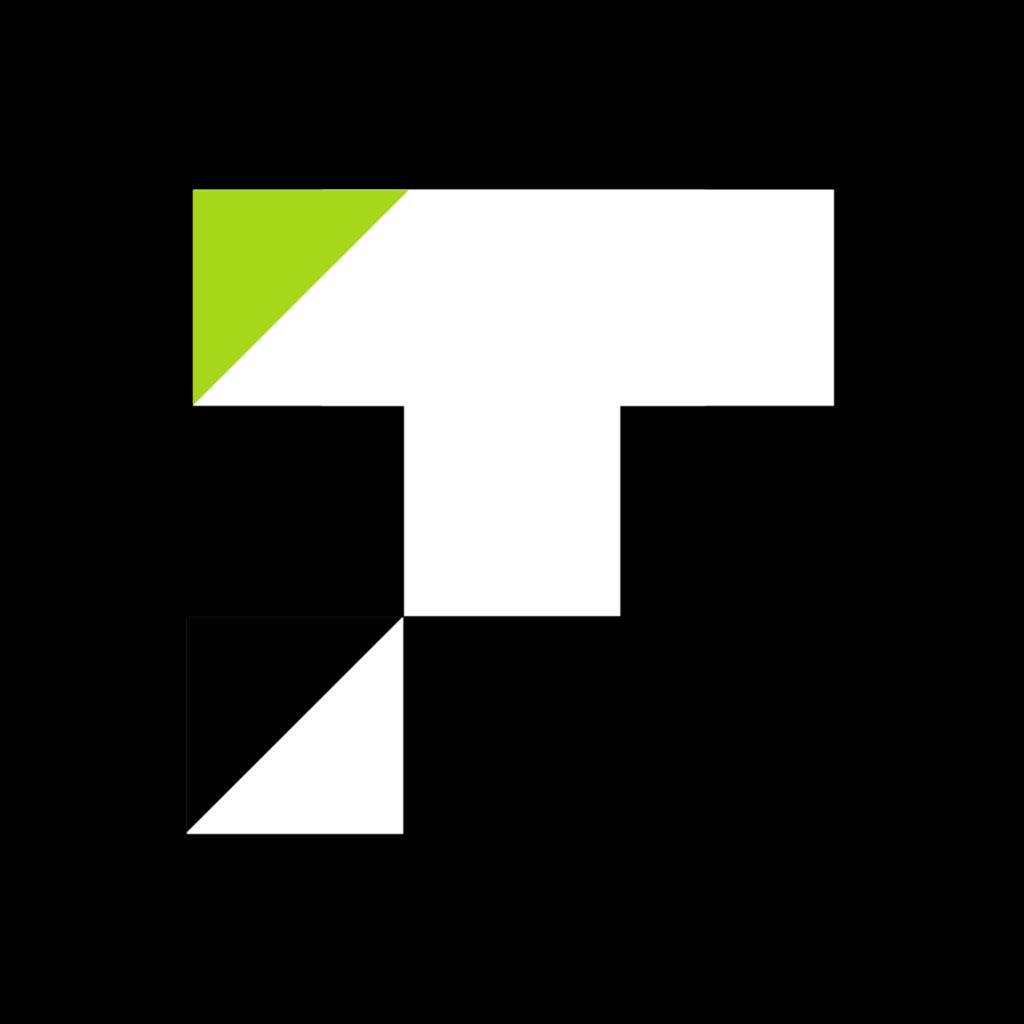
If you want to keep up with gaming news, guides, and diamond top-ups, Read the latest gaming news on Topup Storm.
Comments are closed