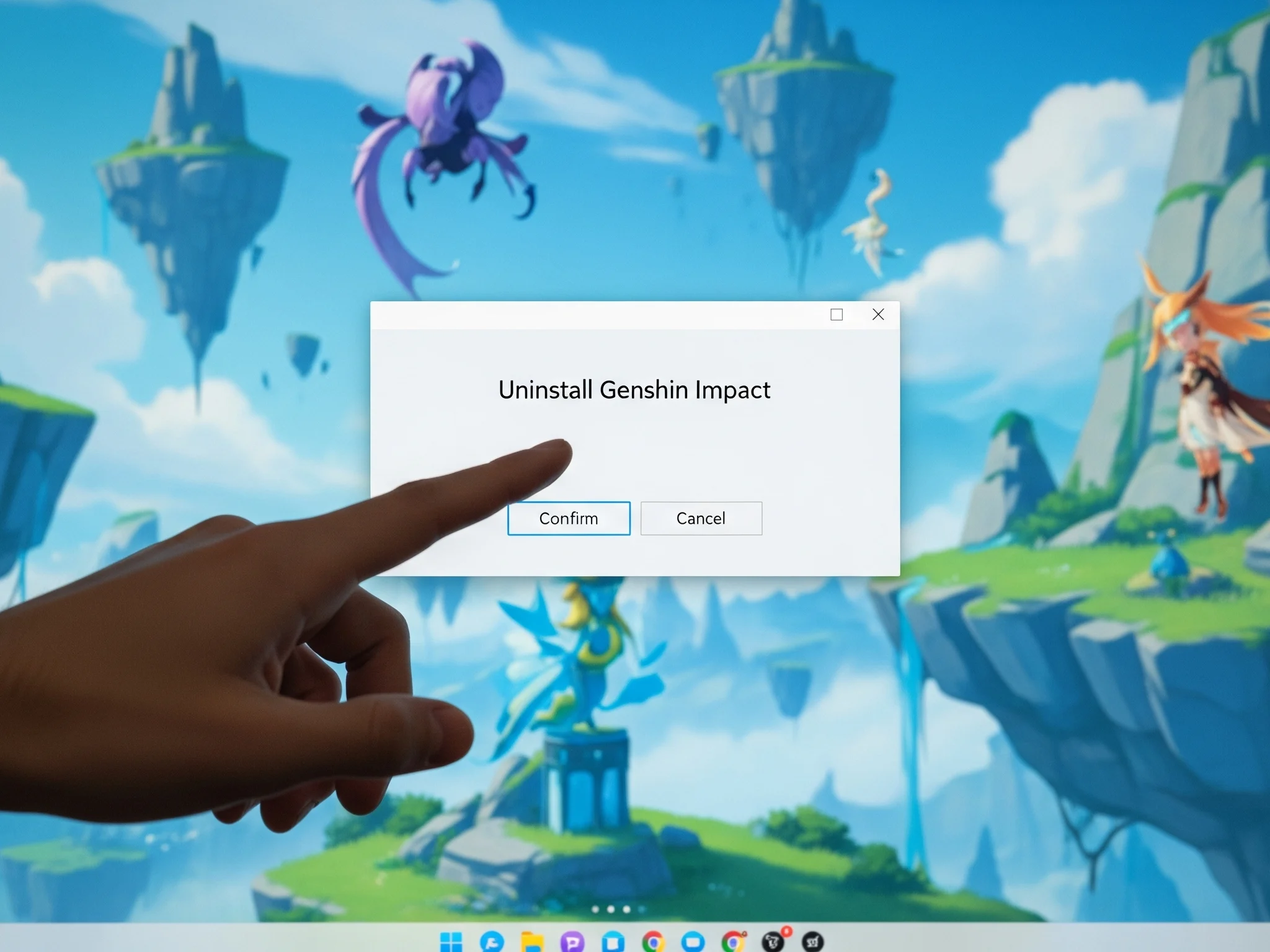
How to uninstall genshin impact? Uninstalling Genshin Impact is actually very simple, and the best part is that it won’t erase your progress. Whether you need to free up storage space, switch to another game, or just take a break, removing the game from your device can be done in just a few minutes. In this guide, I’ll walk you through how to completely uninstall Genshin Impact across all platforms—PC, Android, iOS, PlayStation, and even Switch—while also showing you how to clean leftover files so nothing clutters your storage.
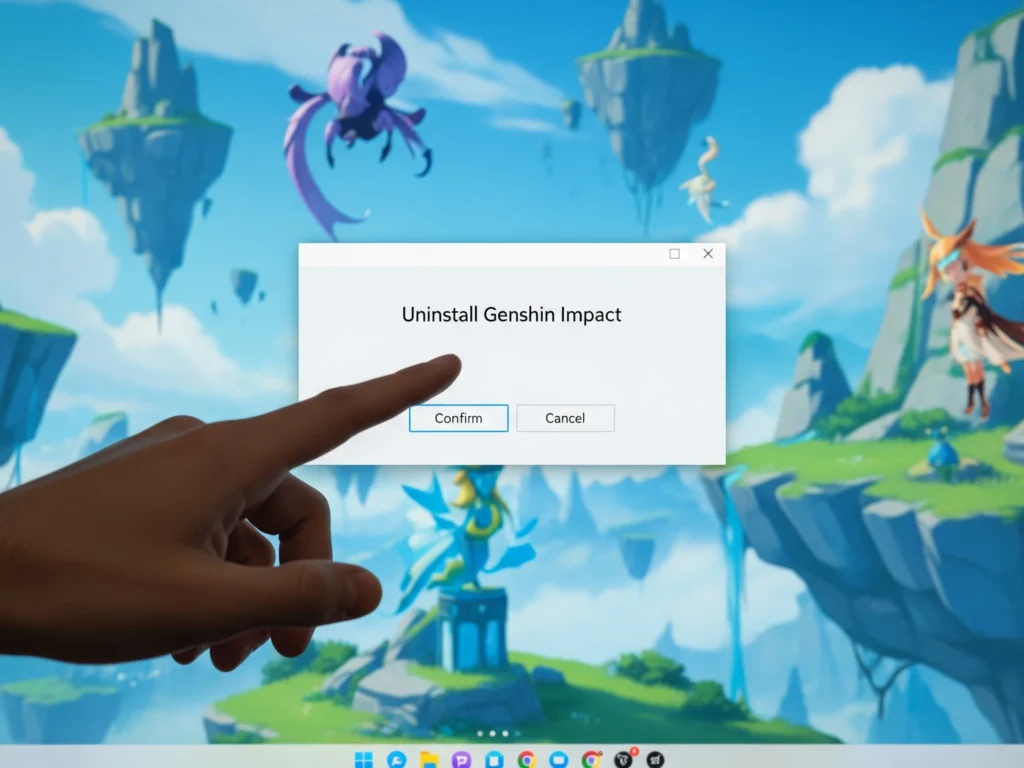
Before uninstalling, make sure the game and its launcher aren’t running in the background. This prevents errors or locked files during removal.
On Windows:
Ctrl + Shift + Esc to open Task ManagerGenshinImpact.exe or HoYoverse LauncherOn Android / iOS:
On PlayStation or Switch:
Once the game is closed, it’s time to remove it from your device. The steps vary by platform, so follow the one that matches yours.
If you used the HoYoverse launcher, you can also uninstall it directly from the launcher settings.
Most uninstallers leave behind some cached files or settings. Cleaning these out will free up extra space.
On Windows:
Win + R, type %AppData%, and press EnterC:\Program Files and C:\Program Files (x86) for any leftover Genshin foldersOn macOS:
~/Library/Application Support/On Android/iOS:
Nope! All your progress and account data are stored on HoYoverse’s servers. Uninstalling only removes local game files.
When you reinstall later, just log back in using the same account and everything will be right where you left it.
As a precaution, make sure you have your login info saved or linked to an email or social account.
Sometimes, uninstalling doesn’t go as smoothly as expected. Here’s how to fix the most common issues I’ve seen:
Q: Can I reinstall Genshin Impact later without losing progress?
A: Yes. Your progress is tied to your account, not the local files.
Q: Will uninstalling remove my saved data?
A: No. Your saves are stored in the cloud.
Q: Do I need to uninstall the launcher too?
A: Only if you don’t plan to play any other HoYoverse games. Otherwise, you can keep it installed.
Q: Will uninstalling on one device affect other devices?
A: Not at all. Each device stores only local files; your account stays intact across platforms.
That’s it—three simple steps to fully uninstall Genshin Impact. It’s quick, safe, and frees up a ton of storage space without risking your account. When you’re ready to return to Teyvat, you can reinstall and pick up right where you left off.
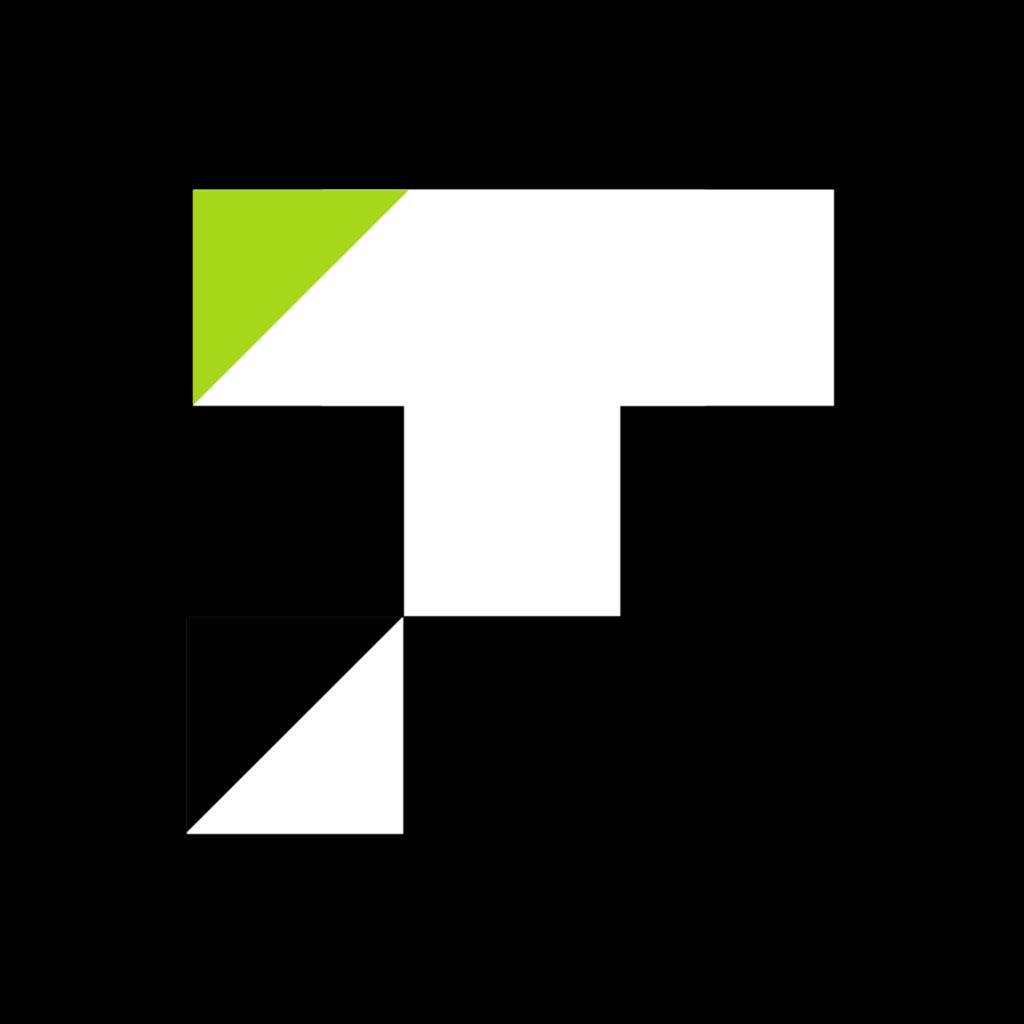
If you want to keep up with new game releases and updates, Read the latest gaming news on Topup Storm.
Comments are closed